Bye bye Mac (4): Make It Fit for the New Owner
This is the final part 4 in my series on Getting Rid of My MacBook — essential information that's hard to find!
After securely erasing the SSD and resetting the Firmware Password you're ready to put the final touch on your Mac: reset it to factory state by loading the operating system:
- Hold down Cmd-R while restarting your Mac.
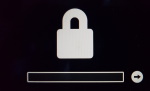 If you see the lock prompting you to enter the Firmware Password, go back to reset the Firmware Password.
If you see the lock prompting you to enter the Firmware Password, go back to reset the Firmware Password.
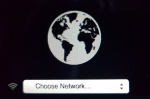 Instead you should see the prompt to connect to your WiFi network.
Instead you should see the prompt to connect to your WiFi network.
Go ahead and connect.
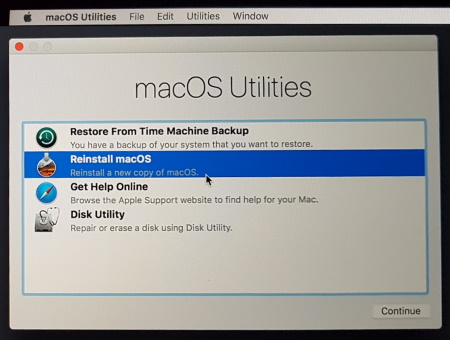
Run Reinstall macOS.
- If you come across the "The recovery server could not be contacted" message...
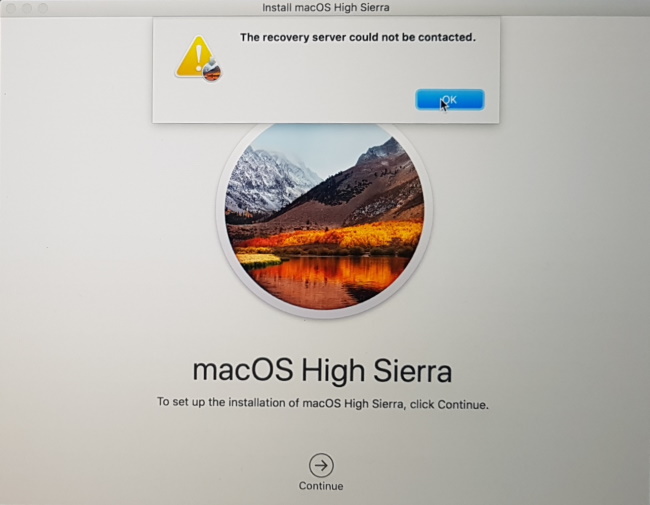
... don't panic! Just hold down the on/off button until the Mac turns off. Then restart from the beginning.
- Follow the prompts.
Feel free to accept the license agreement — the new owner will have to accept it again during initial set-up.
When you get to the "Welcome" screen, DON'T CONTINUE, but hit Cmd-Q and shut down the Mac.
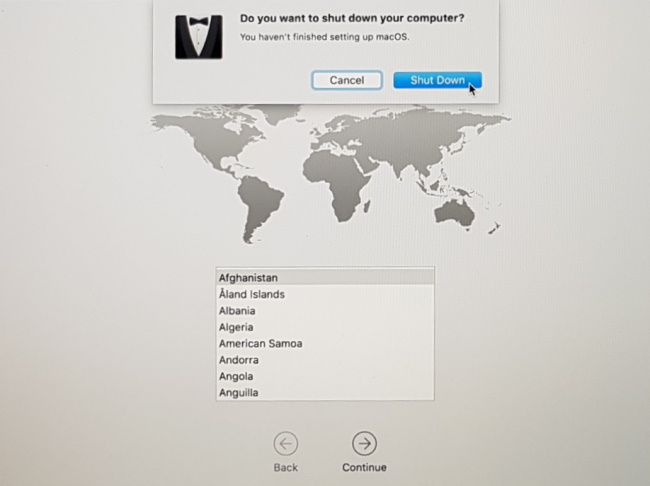
(If Cmd-Q is not working, then you have to click the dialog first.)
When the new owner turns on the Mac, it will come up again to this dialog, and they'll be able to set up the Mac as if it came out of the box. Nevertheless, you may want to point them to my follow-up post "Hello Mac: What to Do First when You Receive a Used MacBook" to help them get the set-up right from the start.
